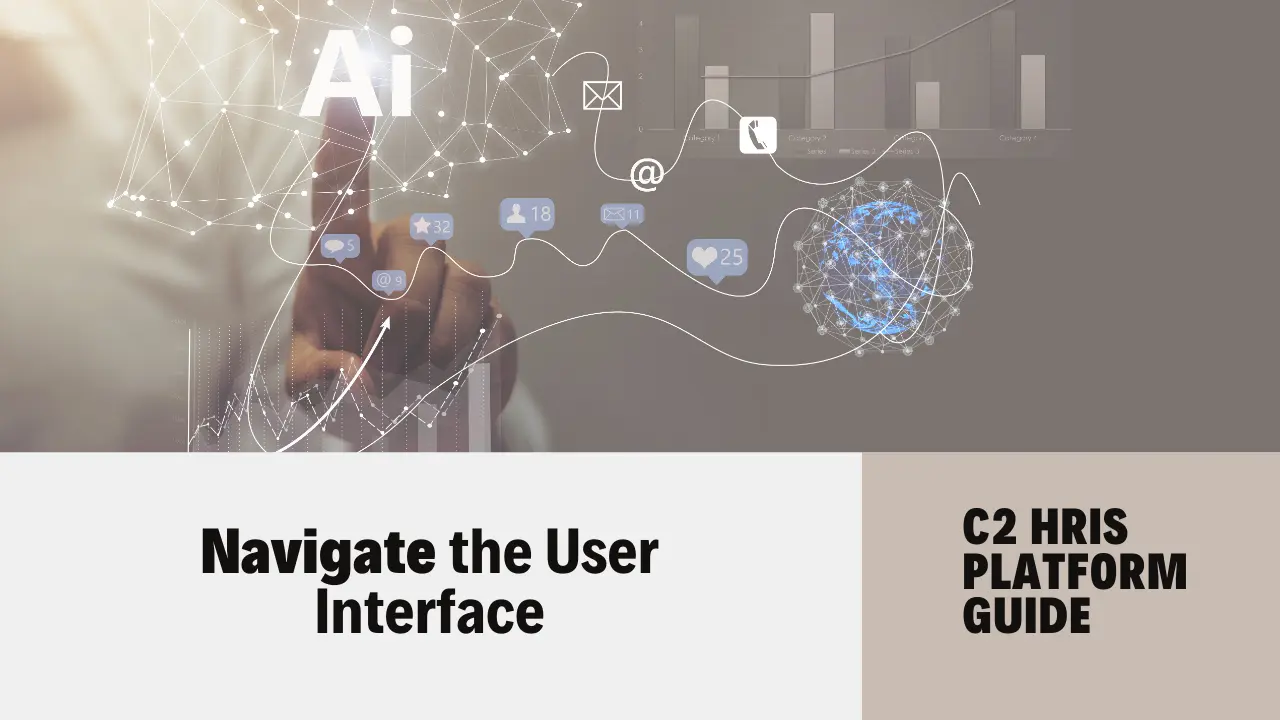
Welcome to the lesson on exploring the user interface of the C2 Platform. This session aims to not only familiarize you with the dashboard layout and navigation elements but also to empower you with actionable insights on how to tailor your experience for enhanced efficiency.
Understanding the User Interface
1. Dashboard Layout:
The dashboard of the C2 Platform serves as the central hub for your activities. It typically features a clean, organized layout that prioritizes user experience. The main components of the dashboard include:
– Primary Navigation Bar: Located on the side or top, this bar provides access to the main sections of the platform. Look for categories such as Dashboard, Projects, Analytics, and Settings. Familiarize yourself with these sections to streamline your workflow.
– Widgets and Cards: These elements display key information at a glance. For instance, you might see project timelines, recent activity logs, or performance metrics. Customizing these widgets can help you focus on what matters most to you and your team.
2. Key Navigation Elements:
Navigating the C2 Platform efficiently is crucial for maximizing productivity. Here are some key elements to keep in mind:
– Search Functionality: Use the search bar to quickly find projects, documents, or reports. This feature saves time and reduces the frustration of navigating through multiple menus.
– Breadcrumb Navigation: This feature allows you to track your path within the platform. It’s especially useful for returning to previous pages without having to retrace your steps manually.
– Quick Access Menus: These menus can be customized to include your most-used tools and resources. Take a moment to identify which features you use most frequently and add them for easy access.
3. Customization Options:
Personalizing the C2 Platform can significantly enhance your efficiency and productivity. Here are some actionable strategies:
– Widget Arrangement: Rearrange widgets on your dashboard to prioritize the information that is most relevant to you. For example, if you manage multiple projects, position the project timelines front and center for easier monitoring.
– Theme and Layout Preferences: Explore the theme settings to adjust colors and layouts. A visually appealing interface can enhance your focus and make the platform more enjoyable to use.
– Notifications and Alerts: Customize notification settings to keep you informed without overwhelming you. Set alerts for critical updates or deadlines, ensuring you never miss an important task.
Motivational Insights
As you explore the C2 Platform, remember that your ability to adapt and customize your experience is a testament to your growth mindset. Embrace challenges as opportunities to learn and improve. The more you invest in understanding and optimizing your tools, the more empowered you become in your role.
In conclusion, mastering the user interface of the C2 Platform is a powerful step towards enhancing your professional effectiveness. Embrace the dashboard layout, familiarize yourself with navigation elements, and take full advantage of customization options. As you apply these strategies, you not only improve your efficiency but also set a precedent for innovation and success within your team. Go forth and explore with confidence!
